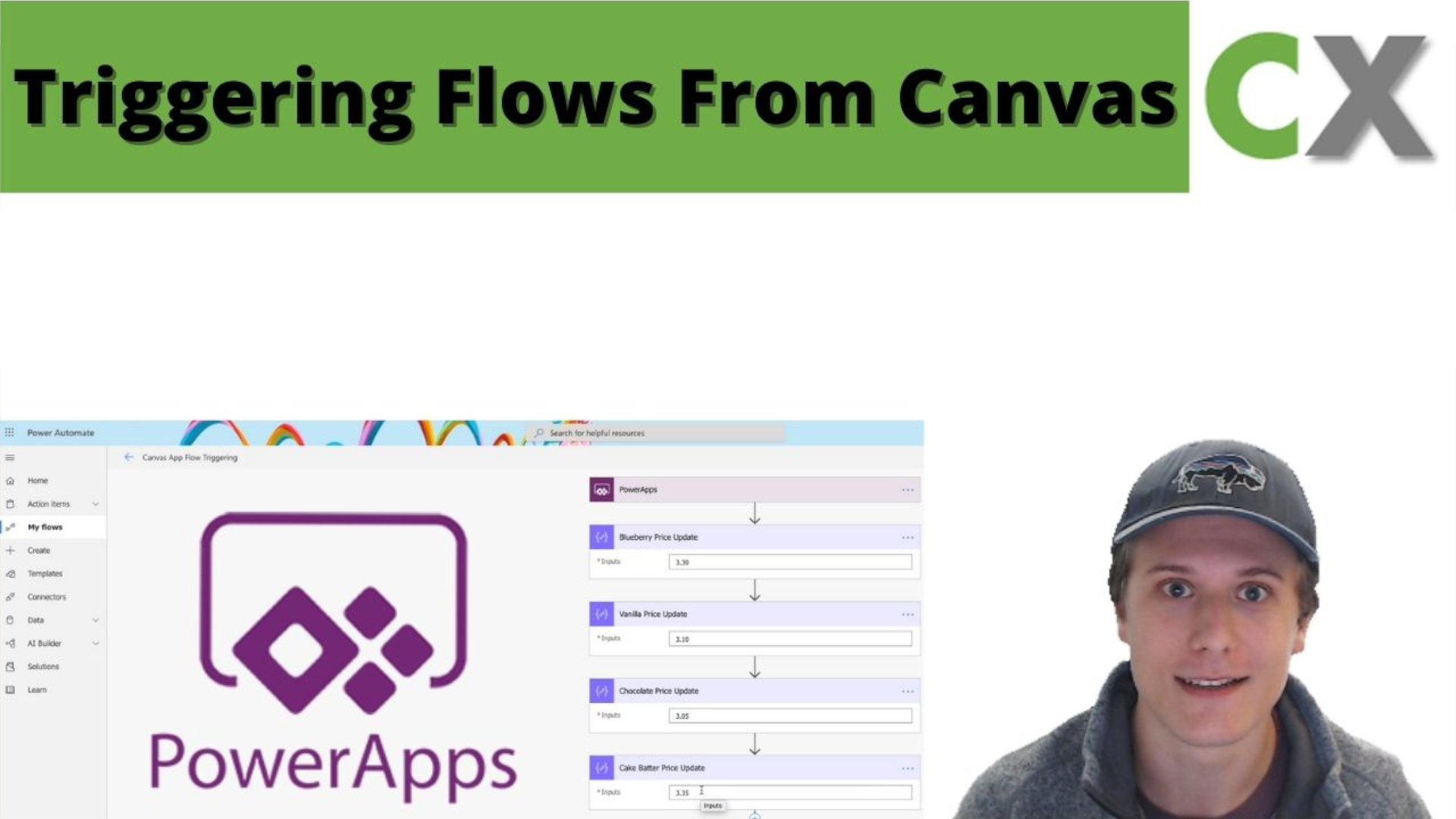
Quick Tips
How to Trigger Flows in a Canvas App
Speed & Efficiency
While the actual processing time is roughly the same between flow and canvas apps – triggering a Flow is a great way to free up processing power in your app. Do keep in mind there are limits to how often you can run flows. Jerry Weinstock from CRM Innovation has a great article on this: https://www.crminnovation.com/blog/power-automate-flow-api-calls-how-are-they-counted/
Existing Flows
You may be in a company that is already using Flow for different business process automation. If you find yourself building an app that shares some or many of those processes, you can save a ton of time and trigger those flows instead of rebuilding the logic. All you need to do is duplicate the existing flow, and change the trigger – depending on what inputs/outputs you may have you may need to update those as well.
Functionality
One of the most common reasons to trigger a flow has to do with functionality. There are some things Power Automate can do that canvas apps cannot. For example, merging arrays/tables in canvas apps is technically possible, but very difficult and slow. Power Automate handles this much easier and faster. Another example is concurrency. In a canvas app, you can’t specify if a ‘For All’ function should be running concurrently or not (I believe running ‘For All’ functions concurrently is not possible in canvas apps). Within a flow, you can specify whether a looping function should run concurrently or not – as well as how many loops can run simultaneously.